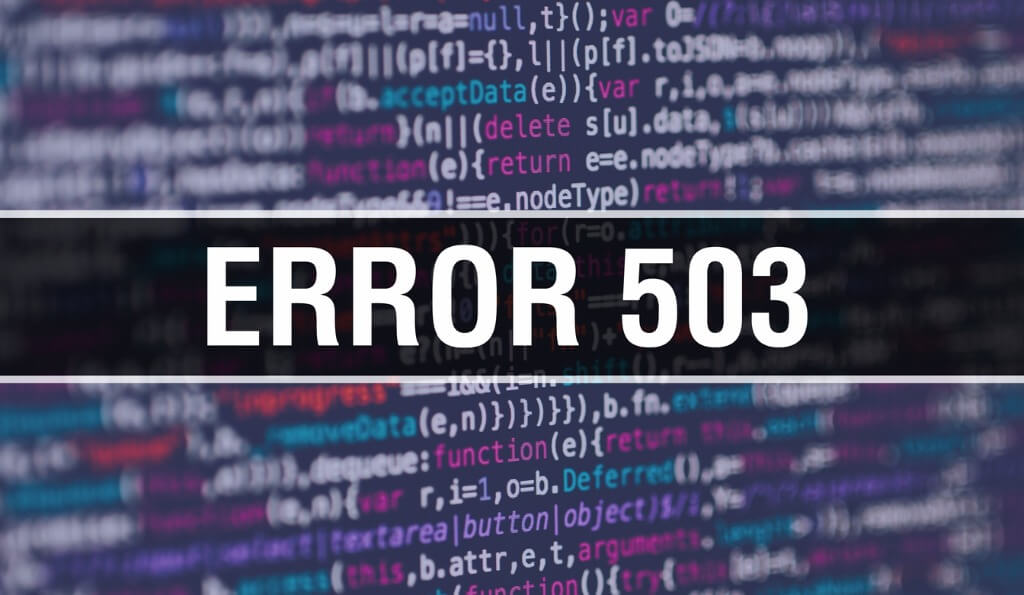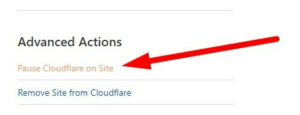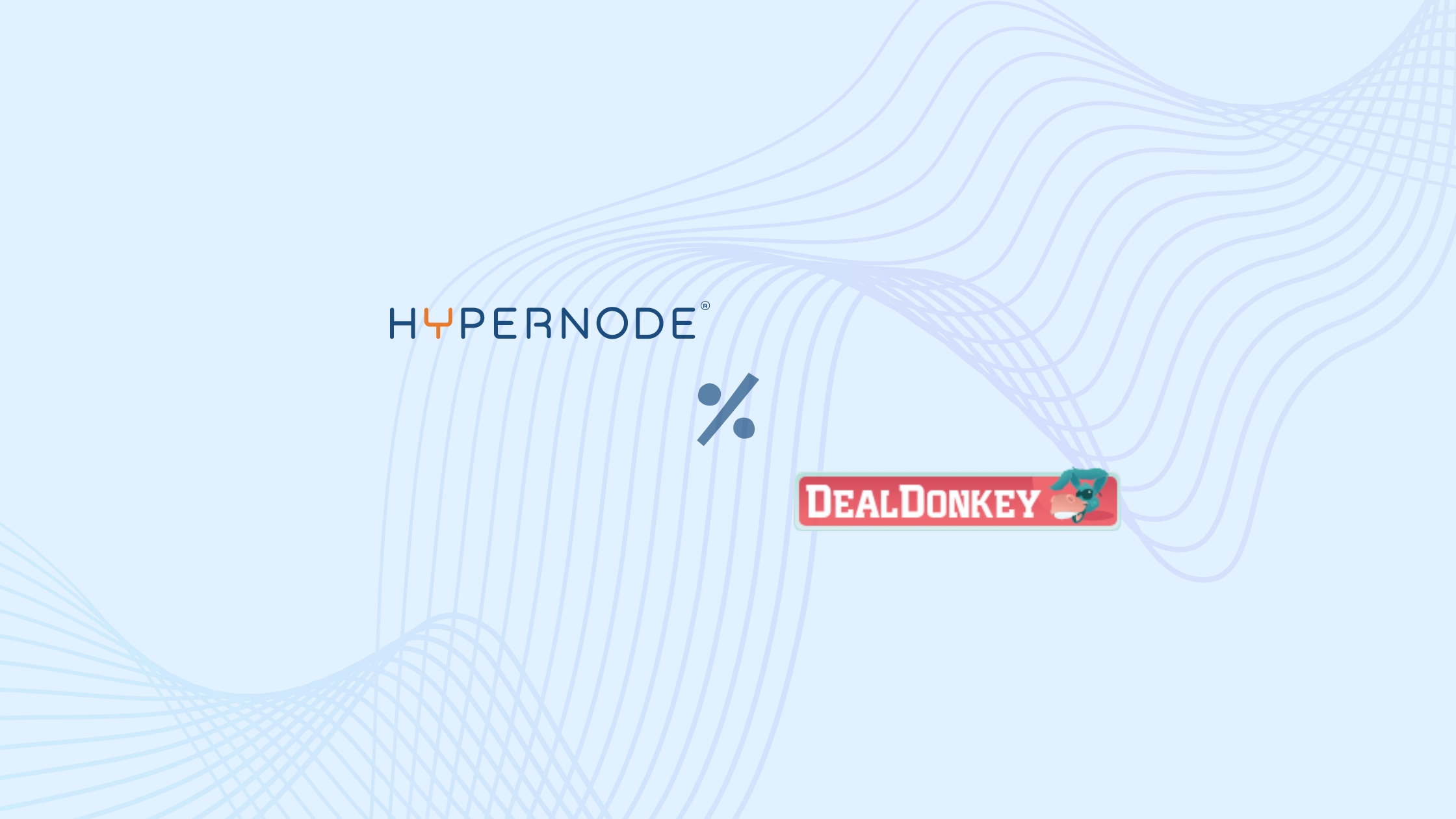The Error 503 is one of the most common error messages on websites. The problem with this 503 error is that it gives you little information on how to fix it. In this article you can read what the HTTP 503 Service Unavailable error message is and, of course, how to solve it.
What does HTTP Error 503 mean?
The 503 error means that your website or webshop is currently unavailable due to a problem on the server, or that your website is in maintenance mode. For example, a problem on the server can be that it is too busy and your website in maintenance mode is a common action with WordPress websites.
Often the 503 error is displayed as “Service temporarily unavailable” or “Service unavailable”. This can differ, for example, between platforms such as WordPress and Magento. If you’re getting this error code on a website other than yours, all you can do is wait. Or, possibly contact the relevant website to report this. Many websites like Isitdownrightnow.com allow you to check if the website you are trying to reach has problems. If the website is yours or under your management, you will have to take action yourself. Either you contact your web host, or you first try to see why this problem occurs and how you can solve it yourself.
503 Error variations
It is not said that you will always see the same error code. It may differ per platform, per browser and, for example, per service used. For example, sites that use Microsoft IIS provide more information than most others. The 503 error code includes these variations.
- HTTP Server Error 503
- Error 503
- HTTP Error 503
- Error 503 backend fetch failed
- Error 503 service unavailable
- 503 Service Unavailable
- 503 Service Temporarily Unavailable
- Http/1.1 Service Unavailable
- HTTP Server Error 503
- Service Unavailable – DNS Failure
Fix Error 503
Because the 503 error code provides little additional information, you have to look for a solution yourself. In nine out of ten cases, the recommendations below can help.
Let’s start with the easiest, those are the tips if you don’t own the website yourself. So what can you do to get around the error code?
1. Wait a moment and refresh the page
It can be that simple. The 503 error code is generally a temporary one. It is therefore possible that the server was too busy for a moment, or that maintenance was just being carried out on the website, so that it was not accessible. Even now, patience is a virtue. Wait 5 to 10 minutes and then just try again.
2. Restart your modem/router
This tip is especially applicable if you see the 503 error in combination with a DNS failure. In many cases there is something wrong with the DNS configuration in your router. If you restart it, there is a good chance that the error code has been resolved. Well, these were, of course, fairly simple steps.
What steps can you take if you are the owner of the website yourself?
1. Contact your web host
As mentioned, the 503 error is often shown on websites where the server is very busy at that moment. This could be due to a peak load, or perhaps even as a result of a DDoS attack. In any case, the web host can quickly see if something unusual is going on on the server. In some cases it can also be a matter of scaling resources (and therefore a higher package).
2. Disable your plugins
There is a good chance that the 503 error arises from a conflict with one or more of your plugins. Outdated plugins, or plugins that have recently been updated, can cause compatibility issues. The problem with a 503 error is that you often can’t get into the backend of your website. To disable your plugins, you can use an FTP client, such as Filezilla. In the example below, we have a WordPress installation with associated plugins installed as an example.
What you can do is either rename the parent folder ‘Plugins’, or temporarily change the name per plugin to something else, for example by adding _old. If you solved the problem with this or not, you can always rename the plugins to the official name and your plugins are activated again and all settings are remembered.
3. Temporarily disable your CDN
CDNs such as, for example, Cloudflare can also be the cause of the 503 error. Most CDN services have the option to pause them. With Cloudflare, for example, you do this on your dashboard:
If you’ve solved the problems with this, it is best to contact the relevant CDN. They may have a malfunction or can help you further. If this does not prove to be the solution, don’t forget to turn Cloudflare back on after testing.
4. Increase your server’s resources
Not always fun, but sometimes the solution to many problems. At Hypernode we always keep an eye on the resources used and give a notification if action needs to be taken. But with many webhosts you are left to your own fate. When your website has outgrown the resources, you will have to switch to packages that have more resources. Before you do this, it is always advisable to first contact the support of the web host you are using. They can quickly indicate whether switching to more resources really proves to be the solution or not. A good web host will proactively help you with this and look for a solution together with you.
5. View your error logs
Not the most fun way, but often enlightening. If there are technical problems with your site or server, this is often recorded in your error logs. The logs can often be found in the admin section of your web host or, for example, via FTP in your folders. You can also view your logs in Apache and Nginx. You can find these here:
Apache: /var/log/apache2/error.log
Nginx: /var/log/nginx/error.log
See if you spot errors and try to solve or contribute them to your hoster.
6. Check the configuration of your Firewall
We don’t see it often, but it does happen. Services that provide an automatic firewall can sometimes falsely give a false positive, treating safe and valid contents of CDNs as malicious. This causes a blockage and can sometimes lead to a 503 Service Unavailable error message.
7. For the WordPress users: turn off your theme
Besides the fact that plugins can cause a 503 error code, so can your WordPress theme. Due to compatibility issues, it sometimes happens that you run into an http error 503. To scale out your theme you need to have access to your database. This is possible, for example, with a tool such as PHPMyAdmin. You then look up the wp_options table and search for template in the row “option_name”. You should now get the name of your theme back. Then rename it to a default WordPress theme such as Twenty Twenty-One and check your website to see if the 503 error has been resolved.
Conclusion: Error 503
A 503 error code doesn’t have to be very exciting. As we described above, this is a common message that often resolves itself. In a few cases it is a persistent one and then you have to get started seriously. At Hypernode, we take a lot of work off your hands by actively monitoring this and providing you with excellent support for such 503 reports.
Solving 503 errors is for routine work. Would you like to be proactively helped in the future and benefit from hosting with the best performance in the Netherlands? Please contact us.
Hi! My name is Dion, Account Manager at Hypernode
Want to know more about Hypernode's Managed E-commerce Hosting? Schedule your online meeting.
schedule one-on-one meeting +31 (0) 648362102