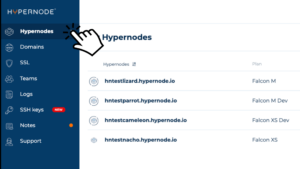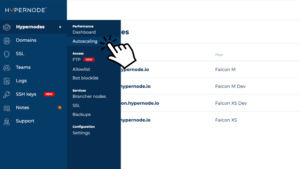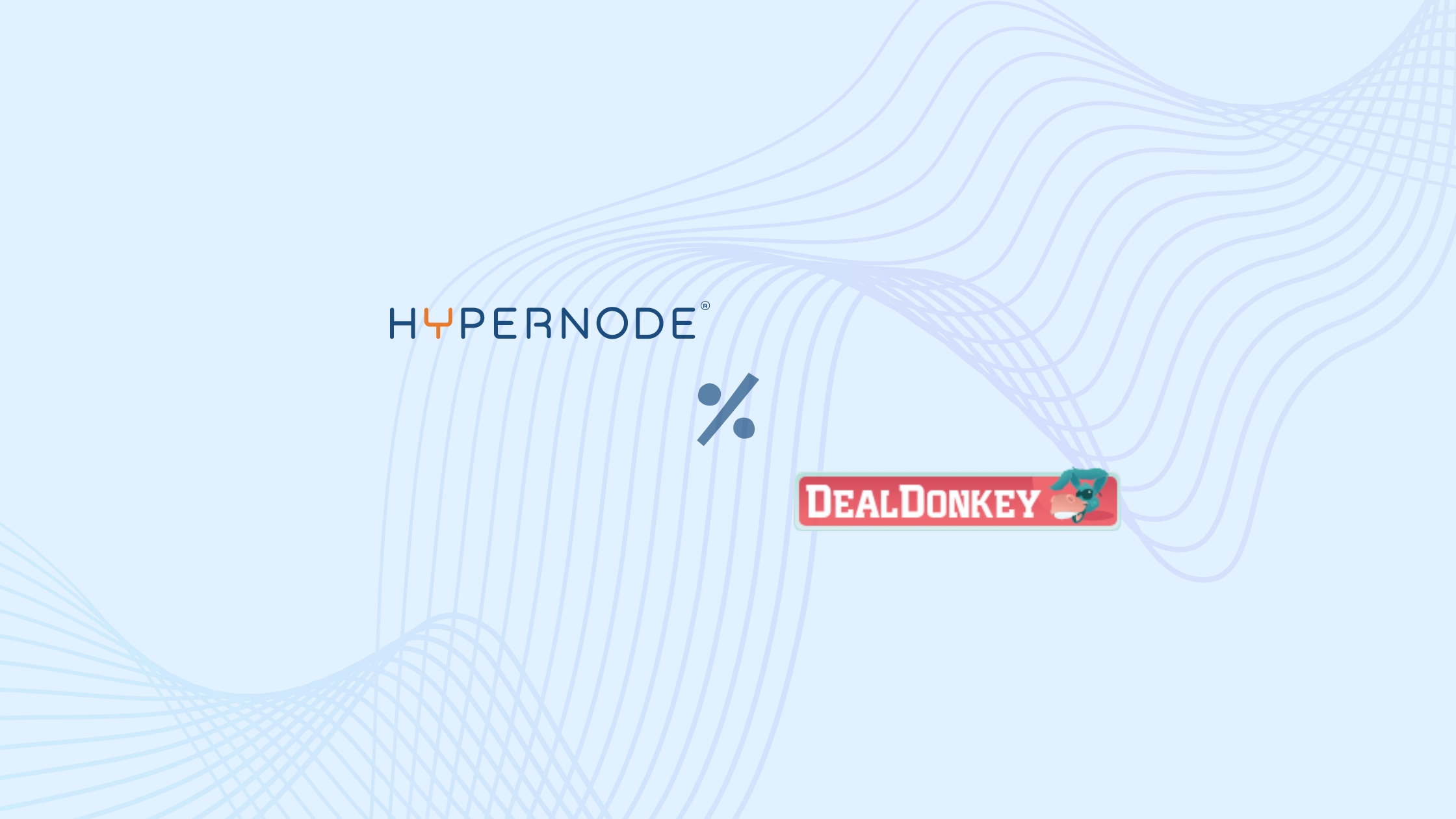In the world of e-commerce, stores may go through both busy and calm periods. Particular days or seasons tend to attract more customers, not to mention events such as Black Friday that put even more pressure on e-commerce applications due to sudden surges in traffic.
Such peak periods require more server resources than quieter hours to maintain optimal performance and deliver a great experience to customers. Once the traffic surge is gone, it’s important to adjust server capacity to back to your regular requirements, to avoid overspending on resources.
This is why automation plays such a critical role in this aspect of running an e-commerce business. Autoscaling solutions allow store owners to automatically upgrade and downgrade their hosting plans, ensuring they always have the resources they require.
Keep reading to learn what autoscaling is all about, how it works, and what value it offers to e-commerce businesses like yours.
What is Autoscaling and what value does it offer?
Hypernode’s Autoscaling solution allows customers to automatically upgrade and downgrade their hosting plan in line with the set criteria. The benefit is that they only pay for the resource difference between the upgraded plan and the initial one. This is especially valuable when seasonality hits e-com businesses and they need to quickly adjust their server capacity to deliver optimal performance to a rapidly growing number of customers.
The Autoscaling feature automatically upgrades the plan whenever the server requires it, eliminating the need for ongoing monitoring. The plan is upgraded to the next available plan from the same provider, boosting resources while maintaining the same disk size. The update is effective for 24 hours, after which Hypernode will revert to your original plan.
Autoscaling comes in handy for the following use cases:
● Planning upgrades – Select a day and time, and your update will be completed automatically.
● From cloud to dedicated resources – Switch seamlessly between cloud and dedicated hosting depending on your needs.
● Floating IP – In most circumstances, you may maintain the same IP address without any issues.
● Automatic DNS changes – Hypernode automatically manages the DNS change, so there’s no need for you to worry about it.
● Regular updates – Hypernode keeps you updated via alerts, so you know when the transfer is completed.
● Automated testing – Tests are carried out to confirm that your shopping cart works properly.
● Automated migration – Relocate your store automatically without any worries about support or testing. Hypernode takes care of Nginx setup, Cronjobs, caching setup, codebase, and database migration.
● Effective data synchronisation – To deliver additional resources, Hypernode transfers all your data to a new, larger, or smaller managed hosting environment, without bringing your “old” server offline to eliminate downtime.
Why we created the Autoscaling feature
Our customers often encountered limited hosting options and struggled with the hassle of manual upgrades whenever they planned special events, such as sales, that were bound to attract a much larger number of customers to their e-commerce stores.
With Autoscaling, they can both upgrade and downgrade their hosting plan effortlessly at Hypernode! Moreover, they can set their benchmarks so that any automated changes are in line with such requirements.
How does Autoscaling work?
Vertical autoscaling is activated when the requirements specified in the Control Panel settings are satisfied. You may set up the following two elements:
1. CPU load threshold
The autoscaling agent monitors the CPU load at all times. The percentage value represents the actual load split by the number of CPUs. For example, if your real load is two and you have four CPUs, your CPU load percentage is 50%. The default level is 70%.
2. Minimum duration in minutes
The amount of time the server is overloaded before autoscaling kicks in. Hypernode checks your CPU load every minute; autoscaling will occur when the CPU load criteria are reached for the minimum length of time specified in the Control Panel. The default value is 15 minutes.
Here’s what the autoscaling workflow looks like, step by step
To reduce downtime throughout the process, Hypernode uses live volume switching. A new Hypernode is deployed without moving any data over the network to the new hosting environment.
Next, the solution uses the API to remove the volume and mount it on the new system before updating the DNS. This capability is accessible on some cloud plans (OpenStack and AWS).
Once the defined requirements are satisfied and autoscaling is activated, you’re promoted to the next available plan for 24 hours.
When your Hypernode is in the enhanced state, you may still change the parameters, but not the plan itself. If you’d like to do so, you need to get in touch with Hypernode support.
What happens if your server remains overloaded following Autoscaling?
This is when the next autoscaling trigger is calculated using these parameters:
● User-defined minimum duration for CPU threshold exceedance – This allows time to examine how freshly allocated resources affect CPU performance.
● A 15-minute cooling time – It ensures a minimum reassessment interval when the user-defined length is shorter than 15 minutes.
This tactic selects the longer period between user-defined settings or the fallback duration before starting the next autoscaling event. As a result, it allows enough time to evaluate the impact of resource modifications on CPU performance. Autoscaling is limited to the largest plan offered by each cloud provider.
How to activate Autoscaling
Users can enable Autoscaling in two ways: via the Control Panel or directly from the command line.
How to enable Autoscaling in the Control Panel
You can start using the Autoscaling feature by following these steps:
1. Log into the Control Panel.
2. Navigate to the Autoscaling section.3. Enable Autoscaling.
3. Optionally, adjust the criteria – for example, you can specify the minimum CPU load and time when to upgrade your server.
When you enable the Autoscaling option, you can anticipate a 5-minute grace time before it takes effect. Rest assured that your server will automatically manage overloads.
Over to you
To see Autoscaling in action, visit our Free Hosting Consultation page and fill in essential details to get a free session for your e-commerce business. You can check the value of Hypernode’s Autoscaling by starting a free trial.
To learn more about how this game-changing feature works, check out this documentation page.
Hi! My name is Dion, Account Manager at Hypernode
Want to know more about Hypernode's Managed E-commerce Hosting? Schedule your online meeting.
schedule one-on-one meeting +31 (0) 648362102